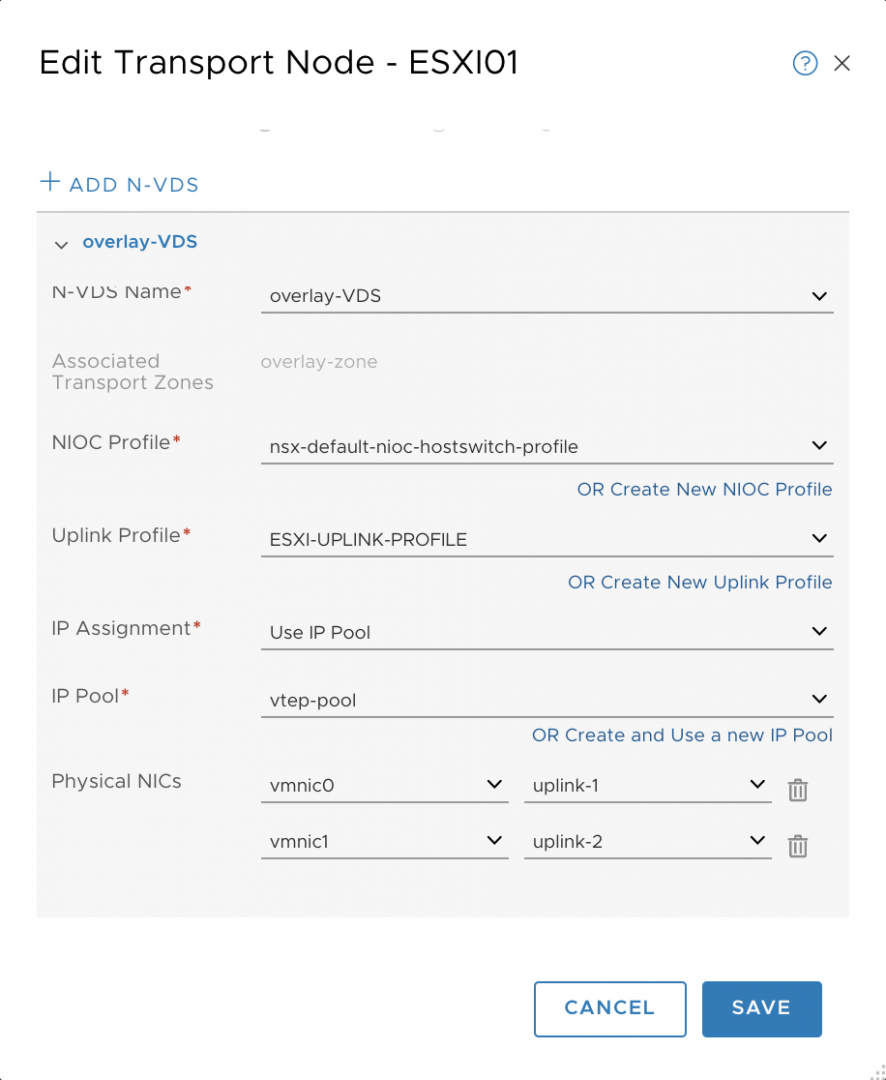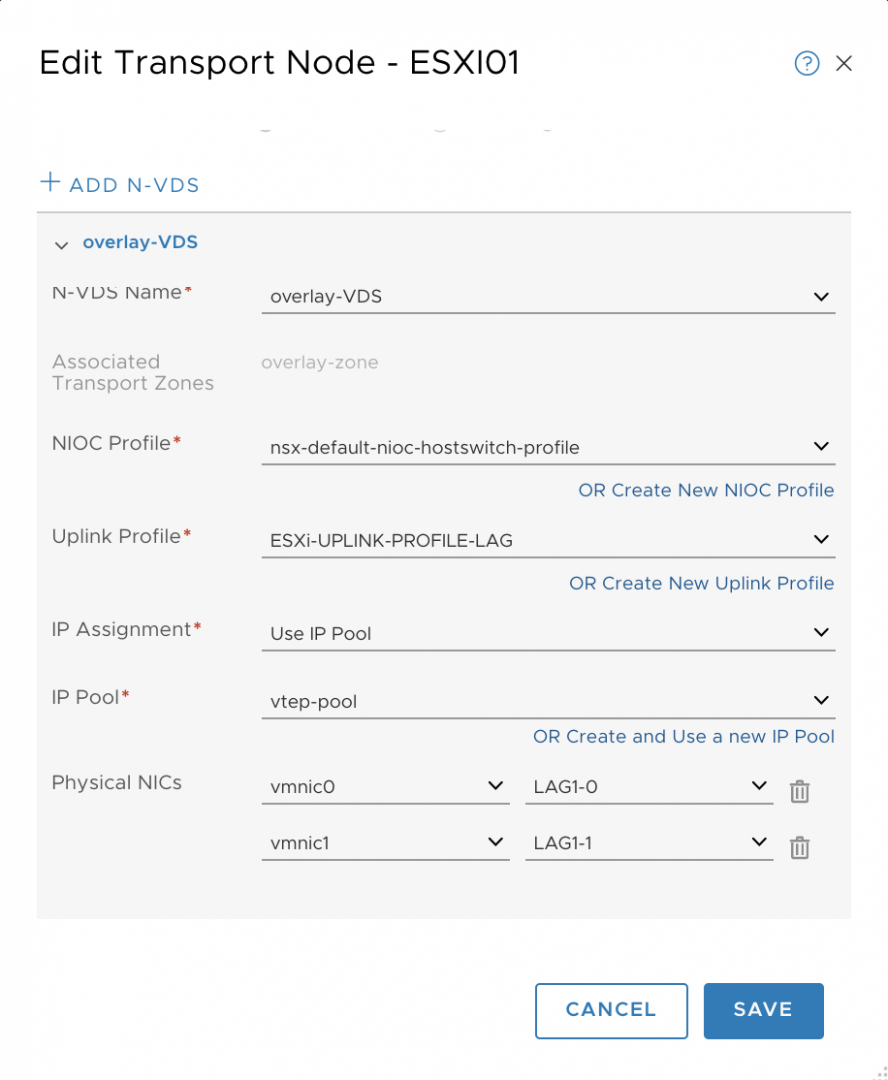This article will explain how to create an NSX-T Uplink profile
You can use an Uplink Profile when you want to connect a transport node to a transport zone.
The uplink profile will define parameters such as nic card on the transport node which will connect to the N-VSD.
Configuration of two NSX-T uplink profiles
Let’s configure our uplink profiles
Login to your NSX-T Manager, on the left pane: select “Fabric” , “Profiles”, click the “Uplink Profiles” tab and click “+ADD” .
We have configured two NSX-T uplink profiles:
The ESXI-UPLINK-PROFILE will provide two uplinks named uplink-1 and uplink-2 (Which you can name as you want).
When you used the “Failover Order” teaming policy, you can add one or more Standby Uplinks in case of failure of uplink-1 and 2.
The ESXI-UPLINK-PROFILE-LAG will provide two uplinks, according to your switch configuration, set the LACP mode to Active or Passive.
When you used LAG, firstly the teaming policy should be “Load balance source”. Secondly the Active uplinks name need to be one of the LAG name created above here “LAG1”.
Choose a Transport VLAN your VTEP will use to carry on virtual machine traffic
Use your NSX-T Uplink Profile
You can use an uplink profile on a transport node, you can ever add or edit an existing transport node.
Login to your NSX-T Manager, on the left pane: select “Fabric” , “Nodes”, click the “Transport Nodes” tab then select and transport nodes and click “EDIT” .
We have created before two uplink profile, here are how we can use them now.
You can see two differences between those pictures: the “Uplink Profile” and the “Physical NICs”.
The Figure 3 shows the Uplink profile ESXI-UPLINK-PROFILE and the Physical NICs Uplink-1 and 2 as define in Figure 1.
The Figure 4 shows the Uplink Profile ESXI-UPLINK-PROFILE-LAG and the Physical NICS LAG1-0 and LAG1-1 automatically created.
The LAG1-0 and LAG2-0 name are based on the LAG1 name provided earlier on Figure 2 “Active Uplink”.
Source: NSX-T online documentation: https://docs.vmware.com/fr/VMware-NSX-T-Data-Center/index.html
That’s it !, i hope you found something useful.